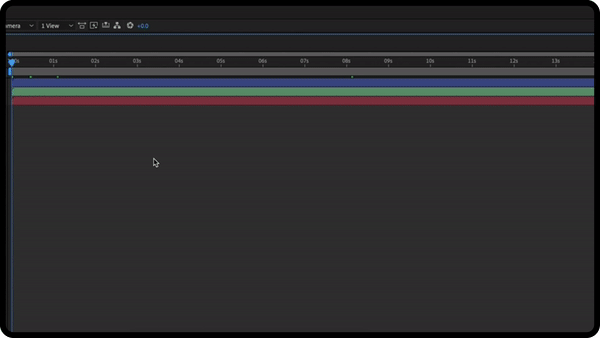Manage your After Effects layers 🧅
Layer management involves stacking, trimming and naming your layers properly. It gives our motion design team a much better look into the progression of your video and enables them to see what layers need editing within After Effects. (It also helps your project run faster!).
Managing your layers effectively makes your AE projects a pleasure to navigate for our team.
How to Stack Your Layers Properly in After Effects 📚
Make sure that your layers are in a pattern that goes upward and to the right.
Stack layers on top of each other so that the layers towards the end of your video are on top and on the right and the layers at the start of your video are on the bottom and on the left (see below).
This will make a pattern that looks like a staircase. Don’t worry too much if your layers don’t entirely form a staircase pattern but keep to the general principle.
Here’s an example of the staircase pattern in After Effects:
How To Trim Your Layers on After Effects ✂️
Choose the select tool on After Effects.
Click the edge of a layer on the timeline and drag it until it only fills the space that it’s meant to be viewed in (see below).
This makes After Effects render less of your work, making your project file smaller and your project run faster.
Here’s an example of trimming layers:
How to Name Your Layers on After Effects
Name your layers something that accurately and simply represents what they are.
For example, if you were using a smiley face emoji, instead of keeping its original name in the project to ‘emoticon-g388a6eb19_1290.png’, change it to smiley face emoji instead.
This will make your project file so much easier to navigate for yourself and our motion design team.